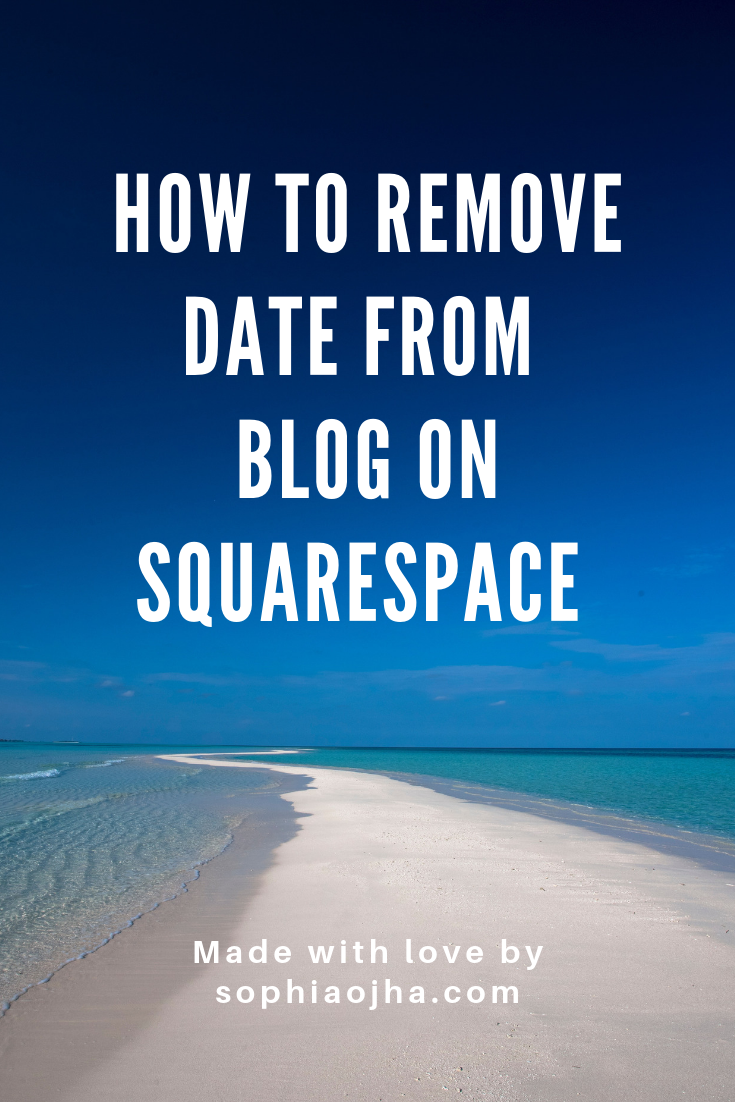071: How to Remove Date From Blog - All Brine Family Templates
There is so much one can do with their Squarespace websites without even going into extra code. This blog and video was inspired by a comment on my YouTube Video for Blog 026 which was about removing the date from blogs in the Hayden and Pacific templates.
How to remove date from blogs in the Brine family templates without code
The short answer is: Go into your Design panel> then Site Styles. Look for all the settings related to Blog. Then under Blog: MetaData, select the primary and secondary options to “None”.
There you go. No code needed. No CSS headache. Of course, this is relevant only for the Brine Family of templates. If you have Hayden or Pacific templates, check out my Blog 026 which shows you what CSS code you need to use and where to paste it.
Is my template in the Brine family of templates?
I will often refer to Brine Family of templates in my videos and blogs. If you want to know whether your template belongs to Brine, look at the chart here and then keep that in mind whenever you are researching for answers. Many bloggers will refer to Brine Family of templates in general so then you will have more answers when searching something on Google or on my blog archive here.
In essence, Brine family of templates is a group of templates that belong together. So anything you can do in one of them, you can do in all of them. This is the template family most favored by my colleagues and web designers in general, because it offers the most optimization possibilities without having to use code. The one big drawback is that it doesn’t allow for a blog sidebar. As you will see on my blog, there is no sidebar as I am using the Rally template (within Brine Family). I am fine with it because it gives my users complete focus on the topic at hand.
You cannot have all the nitty-gritty options that one would otherwise have in the sidebar. My workaround is, I post those things at the bottom of my blogs and then on the main blog page itself, I offer multiple ways to search for content. This works fine for me and I am trusting my website visitors appreciate it too. Helping your readers to focus is quite a nice thing. Focus is good!
Explore in-built options before going for code
In summary: Whenever you want to make a change on your website or are looking for a way to accomplish something visually, your first course of action should be to go into your Design settings and see what possibilities already exist. Squarespace continuously tries to make their web platform as user friendly as possible for DIY’ers (Do-It-Yourself Folks), so they may have already included a way to accomplish exactly what you want within their interface without the need for code. So give that a try before hunting for code.
I hope that this helps you not only to remove the date from your Brine Family template but learn a common practice to adopt in your workflow - see what in-built features already exist inside Squarespace before looking for more complex solutions. Simplicity Rocks!
Your Turn:
What kind of changes are you wanting to make to your website? Chime in, in the comments below. I’d love to hear from you!
~ Sophia